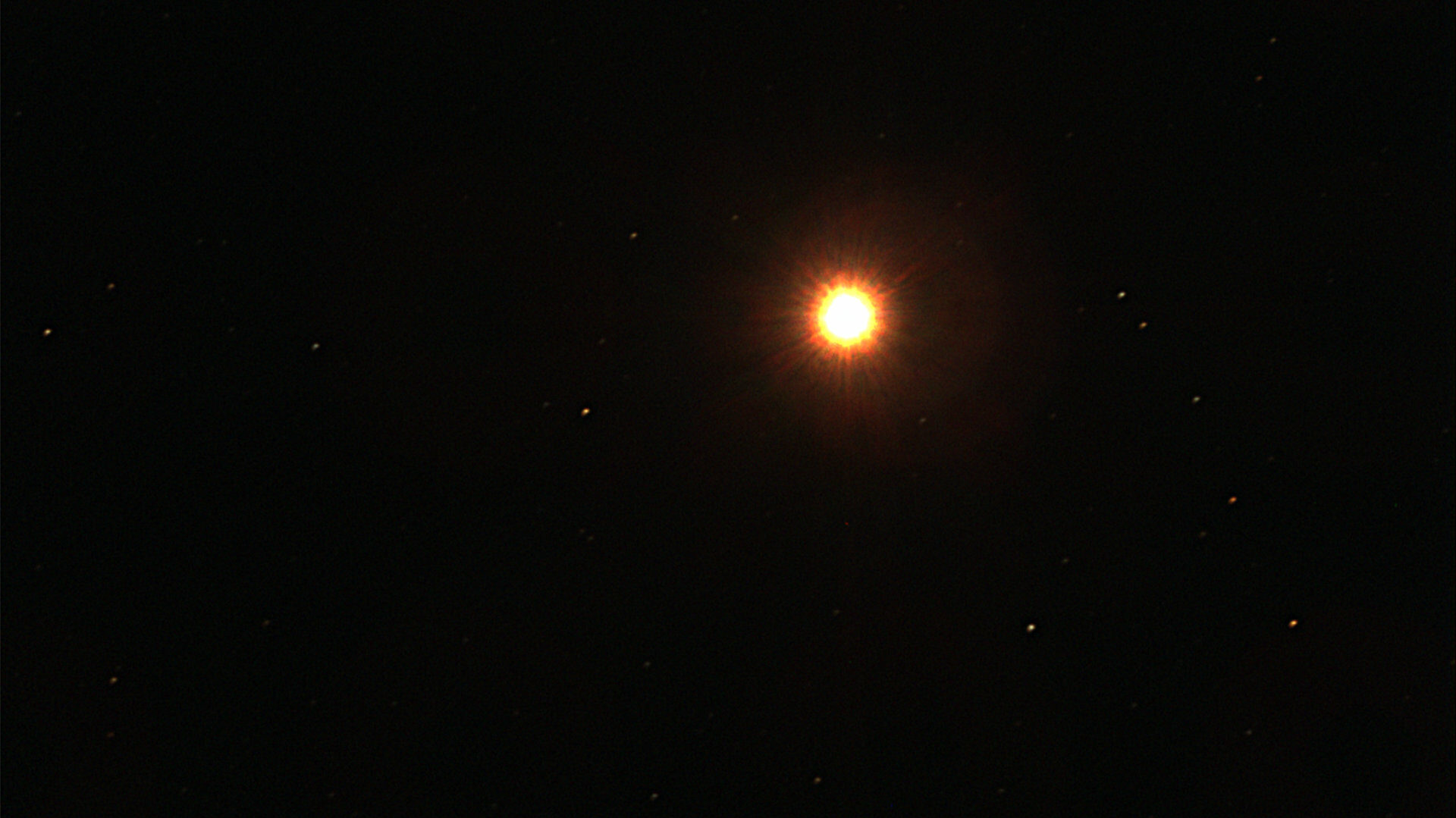Adding Maps to UT2004 Server
When you download contributed maps and map packs it is not always clear what to do with all the files they include. Here is a step-by-step guide for adding map packs to your Unreal Tournament 2004 server.
Step 1: Download a custom map pack
Several map packs can be found here
Step 2: Unpack to a temp folder
Usually there are several files that do not need to be on the server so unpack and see what you have first.
Look to see if the map pack provides a set of compressed files already. They should be in a folder named “Redirect”. Otherwise look for files with “uz2” extension. If there are none then you’ll need to compress them in a later step below.
Step 3: Add Files to the Game Server
Place the files into their appropriate directories:
- .ut2 → Maps folder (required)
- .u → System folder (required)
- .uz2 → Redirect Server (public_html/maps folder)
- .ogg → Music folder (optional)
- .ukx → Animations
- .uax → Sounds
- .usx → StaticMeshes
- .int → System
- .utx →Textures
Step 4: Compress files if needed
You should already have a public download folder setup so clients can get files they don’t have. See the server build instructions for how to setup the public download folder.
If the map pack does not provide “uz2” files then here is what to do:
Compress Files
Copy all the files with the following extensions into a temp folder on the game server where the “ucc-bin” file is.
- .ukx – Animations
- .ut2 – Maps
- .uax – Sounds
- .usx – StaticMeshes
- .int – System
- .u – System
- .utx – Textures
For example:
cp *.ut2 ~/ut-server/System
Next compress all the files like so:
cd ~/ut-server/System for file in temp/*; do ./ucc-bin compress -nohomedir $file; done
Step 5: Add to Public Downloads
Finally, put all the compressed versions of the files into the server’s public_html/maps directory.